After a bit of searching, I found that all the annoying touch rings and graphical feedback annoyances are the result of Windows Ink, a bit of crap software that is part of Windows to be a generic system for graphics tablets, touch screens and the like. It turns out that this can be disabled in the pen mapping section of the Wacom drivers settings. However, to my dismay, disabling Windows Ink in the Wacom driver settings causes touch sensitivity to stop working in Photoshop. This is pretty much the worst trade-off ever - have input lag and annoying feedback rings on every brush stroke, or have no touch sensitivity. Well, it turns out that there is a solution, and I'm going to write it up here more of as a note to my future self (reinstalling Windows is something I seem to do once every year or two), but if it helps anyone else with Wacom troubles then that's great.
I found this tip over at the Wacom forums here.
Because Photoshop now uses Windows Ink, we lose touch sensitivity if we disable it in the Wacom pen settings. Fortunately, Adobe have left an option in to enable the old tablet support, which allows us to disable Windows Ink and still have touch sensitivity. Here are the steps to fixing Windows Ink related problems.
1. Open Wacom Tablet Properties and navigate to the Mapping page of the Grip Pen tool. You will notice a small checkbox in the bottom left that is labelled "Use Windows Ink". Uncheck this.
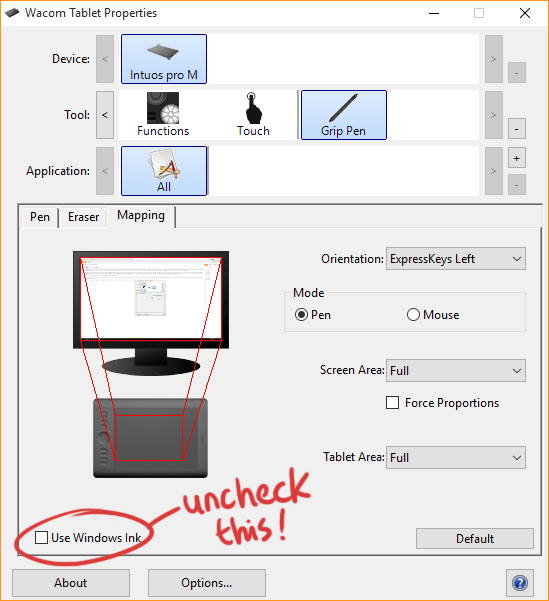
2. Now open Notepad or any other text editor and enter the following in a new file:
# Use WinTab
UseSystemStylus 0
Save this file as
Users/[username]/AppData/Roaming/Adobe/Adobe Photoshop [version]/Adobe Photoshop [version] Settings/PSUserConfig.txt
3. Open or restart Photoshop and try drawing. Hopefully you will now have both no touch rings, modifier key tooltips or other distracting stuff AND touch sensitivity will work.
Note that I have only tested this tip on Windows 10 with Photoshop Creative Cloud 2015.5, and the original post this tip is lifted from seemed to be for CC 2014. Hopefully this option will not disappear in a future update. Fingers crossed!
Thanx for the tip! Yep, hopefully they (Adobe) won't remove that...
ReplyDeleteThank you so much! This drove me nuts after I updated to CC 2015.5.
ReplyDeleteThank you stranger...:3
ReplyDeleteWould this work for illustrator as well?
ReplyDelete